Body
Answer
What is MFA number matching and how do I use it?
Number matching is an MFA technique used for authentication that prevents accidental MFA approval by requiring the user to type in a two-digit code from the login screen to their Authenticator app. Number matching will also provide additional contextual information, which includes the application accessed and a map location from which the sign-in attempt originated.
- Your login screen will display a two-digit code
- Enter the number into the app.
- Press Yes to complete the approval.
Why use number matching?
Microsoft is seeing an increase in the use of a specific tactic known as MFA fatigue attacks. The goal of an MFA fatigue attack is to send endless MFA push notifications in hopes to fatigue the user into approving the sign-in request accidentally or knowingly to stop notifications. Number matching is considered a more secure login method that reduces MFA fatigue attacks.
How will number matching look?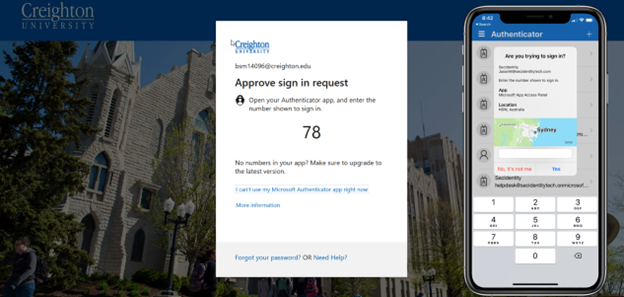
The Microsoft Authenticator App shown here will display information about the application and ask you to enter a two-digit number. The login page will now give you a number when logging in. After you enter the number, the login process will continue.
Will this number matching change affect notifications to my Apple Watch?
Yes, the Microsoft Authenticator Apple Watch app will not work with Number Matching. Microsoft recommends you uninstall the Microsoft Authenticator Apple Watch app.
How can I learn more?
- Review the Logon @ Lunch demonstration recording of the new Microsoft Authenticator App number matching process .
- If you have any questions or concerns, please contact the myIT Service Desk at 402-280-1111 or 800-329-1011.
How often will I be required to sign in?
You will be asked to reauthenticate once every 15 days; however, you will not be required to sign in, if you are on campus and attached to the Creighton Secure Network.
I don't have my mobile device with me. What do I do?
It happens. You left your mobile device at home, and now you can't use your phone to verify who you are. Maybe you previously added an alternative method to sign in to your account. If so, you can use this alternative method now. If you never added an alternative verification method, you can contact the myIT Service Desk for help at (402) 280-1111 or 800-329-1011.
My device was lost or stolen. What now?
If you've lost or had your mobile device stolen, you can take either of the following actions:
- Sign in using a different method and change your phone number.
- Ask the myIT Service Desk to clear your settings - (402)-280-1111 or 800-329-1011). After your settings are cleared, you'll be prompted to register for two-factor verification the next time you sign in.
I'm not receiving the verification code sent to my mobile device.
Not receiving your verification code is a common problem. The problem is typically related to your mobile device and its settings. Here are some suggestions that you can try:
- Restart your mobile device.
- Verify that your security information is correct, especially your phone number. - To make sure your information is correct, see the instructions in the Manage your two-factor verification method settings article.
- Verify that your notifications are turned on.
- Make sure you have a device signal and Internet connection. - We recommend you install and use the Microsoft Authenticator app on your mobile device. The authenticator app can generate random security codes for sign-in, without requiring any cell signal or Internet connection.
- Turn off Do not disturb on your device.
- Unblock Microsoft phone numbers - In the United States, voice calls from Microsoft come from the following numbers: +1 (866) 539 4191, +1 (855) 330 8653, and +1 (877) 668 6536.
- Check your battery-related settings.
If this article did not help, please review the Related Articles in the right hand column or select the Related Services / Offerings and choose Report an Issue or Problem to open a ticket with the myIT Service Desk.